Config
This is an list of all settings available under the Config tab in the Administration UI.
Network
The Network configuration contains all the settings to control how your NG Firewall server routes and handles network traffic. Properly configuring network settings is critical for proper operation.
- Interfaces
- Hostname
- Services
- Port Forward Rules
- NAT Rules
- Bypass Rules
- Filter Rules
- Routes
- Dynamic Routing
- DNS Server
- DHCP Server
- Advanced
- Network Reports
- Troubleshooting
The Network Configuration documentation documents how networking in NG Firewall functions and is commonly configured.
Administration
Administration controls the administration-related functionality of the NG Firewall server.
Email contains all the email-related configuration of the NG Firewall server.
Local Directory
Local Directory stores a list of users that can be used by the applications. It also supports RADIUS for 802.1x authentication from properly configured wireless network access points.
The RADIUS Server can be enabled to allow WiFi users to authenticate as any user configured in Local Directory.
The RADIUS Proxy can be enabled to allow WiFi users to authenticate with credentials that are validated with a configured Active Directory Server.
Upgrade
Upgrade allows the server to upgrade and contains upgrade-related settings.
Upgrade Settings
Upgrades show the currently available upgrades if any. If upgrades are available, an upgrade can be started by pressing the Upgrade button at the top under Status.
To see changes see the Changelogs.
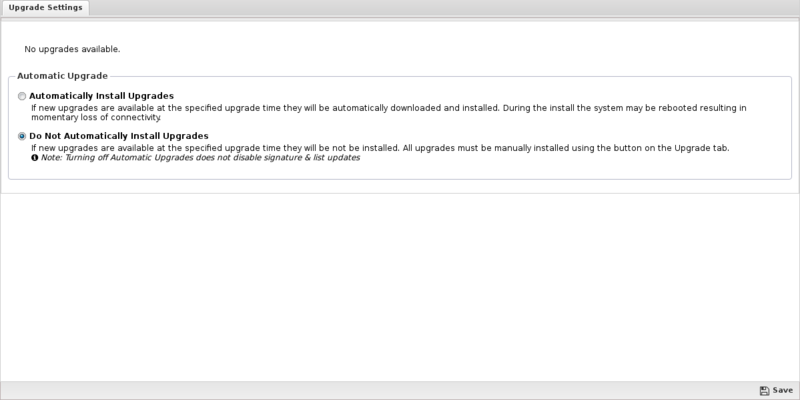
After the upgrade begins, it will download the new packages (which may take some time) and then the upgrades will be applied. Do not reboot or power off the server during the upgrade.
If Automatically Install Upgrades is checked, NG Firewall will automatically check for new versions and upgrade if available.
Automatic Upgrade Schedule configures when NG Firewall will automatically upgrade if upgrades are available. NG Firewall will automatically upgrade at the specified time on the days of the week than are checked.
Upgrade FAQs
When will I get the upgrade version?
- Upgrades are rolled out over time to NG Firewall deployments. The rollout can stretch out several weeks. If you want the upgrade immediately, email your UID to the Support team and request they add your UID to the Early Upgrade list.
How do I know when the new version is available for my NG Firewall?
- In the Upgrade page of your NG Firewall, when a new version is available, the Upgrade button will appear. If automatic upgrade setting is enabled, your NG Firewall will upgrade automatically once the upgrade is available on day and time specified.
Does the upgrade require a reboot?
- If a reboot is needed, the upgrade will reboot automatically once the upgrade is installed. There is no need for a manual reboot. Most upgrades will not reboot as there is no kernel change.
How long does the upgrade take?
- It's difficult to be precise since customer platforms, Internet connection speed and complexity of the upgrade vary. Generally upgrades take less than 20 mins. If the database version is changed as part of the NG Firewall upgrade, the process will take longer as the database will need to be converted. There are extreme cases of the upgrade taking over an hour.
Do I need to reinstall?
- No, upgrade process will update all the components on the NG Firewall seamlessly.
Where can I get what is changed in the new version?
- Release changes are posted on the NG_Firewall_Changelogs page.
System
System contains settings related to the server
About
About contains system information
