Configuration Backup
 Configuration Backup Configuration Backup
|
|
About Configuration Backup
Untangle's Configuration Backup enables you to recover from hardware failures and disasters. Configuration backup is also used to replicate configuration across multiple deployments of NG Firewall. If installed and enabled, Configuration Backup automatically backs up your configuration on a daily basis to Command Center and as a secondary option to Google Drive.
Prerequisites
- To use Configuration Backup you must have the Complete Package or Live Support, which is available as an à la carte item.
- To view the status of backups you need the Reports app.
- To access your backups your appliance must be connected to your Command Center account. To verify that NG Firewall is connected to Command Center refer to the Support screen.
- To backup to Google Drive, a Google account must be authenticated using Directory Connector.
Installing the Configuration Backup app
To enable automatic backup you must first install the Configuration Backup app.
- In the NG Firewall administration, click Apps in the menu at the top of the screen.
- Verify if the Configuration Backup app is installed. If not, follow the steps below to install the app.
- Click Install Apps.
- Click the Configuration Backup app.
- Click Back to Apps and wait for the app to finish the installation.
Configuring automatic backup
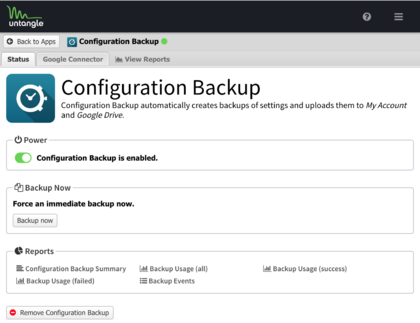
- In the Apps screen, click the Configuration Backup app to configure backups.
- Toggle the Power switch to enable or disable automatic backups.
- Click Backup now if you want to initiate an immediate backup.
Configuring secondary backup to Google Drive
You can enable secondary automatic backup to Google Drive. To configure backups to Google Drive:
- Go to the Google Connector tab.
- Check Enable upload to Google Drive:
- Confirm the name of your Google Drive Directory.
- Click Save.
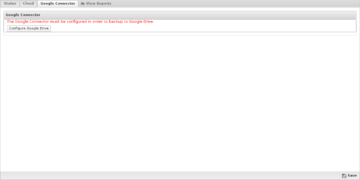
Viewing backup activity
To view backup activities such as the most recent backup or potential failures, click one of the predefined reports on the Status screen.
Reports
You can refine reports using the Since and Conditions selectors at the top of the Reports screen.
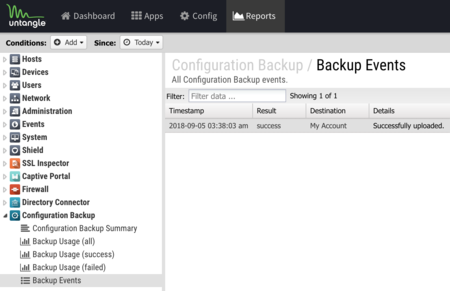
Pre-defined report queries: {{#section:All_Reports|'Configuration Backup'}}
Related Topics
Configuration Backup Reports
The Reports tab provides a view of all reports and events for Configuration Backup
Reports
This applications reports can be accessed via the Reports tab at the top or the Reports tab within the settings. All pre-defined reports will be listed along with any custom reports that have been created.
Reports can be searched and further defined using the time selectors and the Conditions window at the bottom of the page. The data used in the report can be obtained on the Current Data window on the right.
Pre-defined report queries: {{#section:All_Reports|'Configuration Backup'}}
Related Topics
Related Topics
Configuration Backup FAQs
How do I know if my NG Firewall is performing backups?
The Status tab of Configuration Backup lists the last successful backup; you can also use the Event Log to see past backup attempts and their results.
How do I manually perform a backup?
After logging into NG Firewall, you can go to Config > System > Backup. It's best to bring up the NG Firewall GUI from another PC, that way you can download the backup directly to another system.
When I click View Backups, it tells me none are available, why is this?
There are a few causes for this issue:
- You just installed and NG Firewall has not performed its first nightly backup.
- You don't have Configuration Backup installed and turned on.
- There is a configuration issue (DNS, etc) and your box cannot talk to our backup servers.
Please contact Support and we can help you troubleshoot the problem.
How do I restore a backup?
After logging into NG Firewall, you can go to Config > System > Restore. It's best to bring up the NG Firewall GUI from another PC, that way you can restore the backup directly from another system.
Can I restore from a different version's backup, such as using a v15.1 backup with an NG Firewall running v16.4.1?
We officially support restoring backups within the same version (e.g. using a v16.4 backup with another v16.4 server) or one version "forward" (a backup taken on 16.1 can be restored to a server running 16.2). Backup files are not compatible with "older" versions, so a file taken on 16.3 can only be restored to 16.3 or 16.4.
When switching to new hardware, we recommend upgrading the old hardware to match the version running on the new hardware before backing up and restoring between them.