Configuration Backup: Difference between revisions
No edit summary |
No edit summary |
||
| Line 41: | Line 41: | ||
The Status tab will inform you of the last successful backup - there are no settings. | The Status tab will inform you of the last successful backup - there are no settings. | ||
{{AppScreenshot|configuration-backup|status}} | |||
== Google Connector == | == Google Connector == | ||
Revision as of 17:21, 12 June 2017
About Configuration Backup
Untangle's Configuration Backup enables you to respond quickly to hardware failures and disasters (fire, storm, etc).
Each night, your Untangle Server uses a phone-home feature to request a nightly backup. Upon request from your Untangle Server, Untangle Network's data center performs a backup of your server's configuration, with the exception of report data. The Untangle Server's interface shows you what day and time the backup event occurred and if the backup was successful or unsuccessful.
The Configuration Backup module is included with all Packages except for the Lite Package. It is also bundled with Live Support, which is available as an à la carte item.
Please note that Configuration Backup is not active unless it appears in your rack and its power light is green.
Status
The Status tab will inform you of the last successful backup - there are no settings.
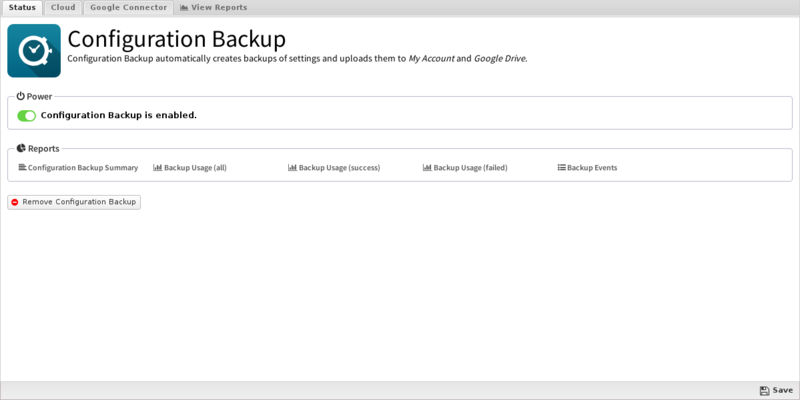
Google Connector
If Google Connector is enable in Directory Connector then configuration backup can upload your backup to Google Drive periodically.
- Upload to Google Drive If enabled, your backup will be uploaded to Google Drive in addition to your untangle.com account
- Google Drive Directory configures which subdirectory backups will be uploaded to in google drive.
Configuration Backup Reports
The Reports tab provides a view of all reports and events for Configuration Backup
Reports
This applications reports can be accessed via the Reports tab at the top or the Reports tab within the settings. All pre-defined reports will be listed along with any custom reports that have been created.
Reports can be searched and further defined using the time selectors and the Conditions window at the bottom of the page. The data used in the report can be obtained on the Current Data window on the right.
Pre-defined report queries: {{#section:All_Reports|'Configuration Backup'}}
Related Topics
Related Topics
Configuration Backup FAQs
How do I know if my NG Firewall is performing backups?
The Status tab of Configuration Backup lists the last successful backup; you can also use the Event Log to see past backup attempts and their results.
How do I manually perform a backup?
After logging into NG Firewall, you can go to Config > System > Backup. It's best to bring up the NG Firewall GUI from another PC, that way you can download the backup directly to another system.
When I click View Backups, it tells me none are available, why is this?
There are a few causes for this issue:
- You just installed and NG Firewall has not performed its first nightly backup.
- You don't have Configuration Backup installed and turned on.
- There is a configuration issue (DNS, etc) and your box cannot talk to our backup servers.
Please contact Support and we can help you troubleshoot the problem.
How do I restore a backup?
After logging into NG Firewall, you can go to Config > System > Restore. It's best to bring up the NG Firewall GUI from another PC, that way you can restore the backup directly from another system.
Can I restore from a different version's backup, such as using a v15.1 backup with an NG Firewall running v16.4.1?
We officially support restoring backups within the same version (e.g. using a v16.4 backup with another v16.4 server) or one version "forward" (a backup taken on 16.1 can be restored to a server running 16.2). Backup files are not compatible with "older" versions, so a file taken on 16.3 can only be restored to 16.3 or 16.4.
When switching to new hardware, we recommend upgrading the old hardware to match the version running on the new hardware before backing up and restoring between them.
