Rules: Difference between revisions
No edit summary |
|||
| Line 1: | Line 1: | ||
= Rules = | |||
Rules are used frequently in Untangle and many other firewalls. Rules are very powerful, but can sometimes be difficult to configure. This documentation describes how rules work and gives some basic examples and some common mistakes to avoid. Many applications use rules like [[Firewall]], [[Captive Portal]], [[Application Control]], [[Bandwidth Control]], etc. All of these rules essentially share the same logic. | |||
= Basics = | |||
Rules are configured by the user to categorize and act upon traffic. For example, [[Firewall]] uses rules to determine whether to block or pass traffic. [[Bandwidth Control]] uses rules to determine how to prioritize a session. | |||
Rules are evaluated in order from top to bottom against sessions (not packets!). If a rule matches then the action from that rule is performed and no more rules are evaluated. If no matching rule is found the behavior is defined by the application, which is usually doing nothing. | |||
This is similar to other firewalls. Untangle rules are "quick" rules which means the first match is always used. Unlike some other firewalls, Untangle evaluates against sessions, not packets. This means that the "Source Address" will be the initiator of the session and the "Destination Address" will be the server address the client is connecting to, and the same is true for "Source Port" and "Destination Port." | |||
Each rule has several properties: | |||
* An enable checkbox | |||
* A name/description | |||
* A set of conditions | |||
* An action or set of actions | |||
[[Image:Rule_anatomy.png|frame|center|Rule Anatomy]] | |||
The enable checkbox determines if the rule is evaluated. If the enable checkbox is not checked, the rule is simply skipped. | |||
The description is for the user to document what the rule does. It is ''highly'' suggested to give the rule a meaningful name. Trying to troubleshoot a set of rules all named "[no description]" can be extremely difficult. | |||
The set of conditions is the description of the traffic that should match the rule. If ''all'' of the conditions are true for the given session then the rules matches. This is discussed in more details in the next section. | |||
The action or set of actions configures what action is performed if the rule matches. This is dependent on the application. For example, in [[Firewall]] it determines whether to block or pass the session and additionally if it should be flagged. | |||
= Conditions = | |||
can also be inverted by selecting "is NOT" in the dropdown, effectively inverting when it matches. ''Destination Port'' "is NOT" "80" matches on all ports except port 80. | Conditions define which sessions will match the rule. If and only if all of the conditions match, the rule is considered a match. | ||
Conditions can also be inverted by selecting "is NOT" in the dropdown, effectively inverting when it matches. ''Destination Port'' "is NOT" "80" matches on all ports except port 80. | |||
Lets take a simple example: We want to block TCP traffic to port 80 on a server. There is a web service running on that server that you don't want to allow access to. First, create a rule and check the ''enable'' checkbox and give it a reasonably descriptive name like "blocking TCP port 80 to serverX." Now you will need to add some conditions that match only the traffic you want to block. | Lets take a simple example: We want to block TCP traffic to port 80 on a server. There is a web service running on that server that you don't want to allow access to. First, create a rule and check the ''enable'' checkbox and give it a reasonably descriptive name like "blocking TCP port 80 to serverX." Now you will need to add some conditions that match only the traffic you want to block. | ||
| Line 109: | Line 50: | ||
* Reliability - The ''Reliability'' is a "reliability" of that condition. ''True'' means it is 100% reliable. ''False'' means it is 99% or less reliable. For example, some conditions, like ''Destination Port'', are always known and thus matching on ''Destination Port'' is 100% reliable. Other conditions, like ''Client Hostname'', only match if the hostname for the client hostname is known. Hostname is determined through many ways, including DNS and DHCP. If all of these methods fail then it is entirely possible that the hostname of a server is "foo" but Untangle has not been able to determine this and as such a ''Client Hostname'' is "foo" condition will not match. This column is there purely as a warning that users in these cases must be aware of when conditions might deliver false negatives. | * Reliability - The ''Reliability'' is a "reliability" of that condition. ''True'' means it is 100% reliable. ''False'' means it is 99% or less reliable. For example, some conditions, like ''Destination Port'', are always known and thus matching on ''Destination Port'' is 100% reliable. Other conditions, like ''Client Hostname'', only match if the hostname for the client hostname is known. Hostname is determined through many ways, including DNS and DHCP. If all of these methods fail then it is entirely possible that the hostname of a server is "foo" but Untangle has not been able to determine this and as such a ''Client Hostname'' is "foo" condition will not match. This column is there purely as a warning that users in these cases must be aware of when conditions might deliver false negatives. | ||
== Condition List == | |||
{| border="1" cellpadding="2 | {| border="1" cellpadding="2" | ||
|+ | |+ | ||
! style=" | ! Name !! Syntax !! Function !! Availability !! Reliability | ||
|- | |||
| style="width: 20%;"|Destination Address | |||
| [[IP Matcher]] | |||
| Matches if value matches the Destination/Server Address of the session. (after NAT/port forwarding) | |||
| all | |||
| True | |||
|- | |||
| Destination Port | |||
| [[Int Matcher]] | |||
| Matches if value matches the Destination/Server Port of the session. (after NAT/port forwarding) | |||
| all | |||
| True | |||
|- | |||
| Destination Interface | |||
| checkboxes | |||
| Matches if value matches the Destination/Server Interface of the session. (after routing/port forwarding) | |||
| all | |||
| True | |||
|- | |||
| Destined Local | |||
| boolean | |||
| Matches if the session is destined to one of Untangle's IP addresses. | |||
| all | |||
| True | |||
|- | |||
| Source Address | |||
| [[IP Matcher]] | |||
| Matches if value matches the Source/Client Address of the session. (before NAT/port forwarding) | |||
| all | |||
| True | |||
|- | |||
| Source Port | |||
| [[Port Matcher]] | |||
| Matches if value matches the Source/Client Port of the session. (before NAT/port forwarding) | |||
| hidden | |||
| True | |||
|- | |||
| Source Interface | |||
| checkboxes | |||
| Matches if value matches the Source/Client Interface of the session. (before routing/port forwarding) | |||
| all | |||
| True | |||
|- | |||
| Protocol | |||
| checkboxes | |||
| Matches if value matches the Protocol of the session. | |||
| all | |||
| True | |||
|- | |||
| Tagged | |||
| [[Glob Matcher]] | |||
| Matches if session is tagged with matching tag | |||
| all | |||
| True | |||
|- | |||
| Client Tagged | |||
| [[Glob Matcher]] | |||
| Matches if client of the session is tagged with matching tag | |||
| all | |||
| True | |||
|- | |||
| Server Tagged | |||
| [[Glob Matcher]] | |||
| Matches if server of the session is tagged with matching tag | |||
| all | |||
| True | |||
|- | |||
| Username | |||
| [[User Matcher]] | |||
| Matches if value matches the username associated with the Client IP in the Host table. | |||
| all | |||
| False | |||
|- | |||
| Host Hostname | |||
| [[Glob Matcher]] | |||
| Matches if value matches the hostname associated with the Local Address in the Host table. | |||
| all | |||
| False | |||
|- | |||
| Client Hostname | |||
| [[Glob Matcher]] | |||
| Matches if value matches the hostname associated with the Client IP in the Host table. | |||
| all | |||
| False | |||
|- | |||
| Server Hostname | |||
| [[Glob Matcher]] | |||
| Matches if value matches the hostname associated with the Server IP in the Host table. | |||
| all | |||
| False | |||
|- | |||
| Client MAC Address | |||
| [[Glob Matcher]] | |||
| Matches if value matches the MAC address associated with the Client IP in the ARP table. | |||
| all | |||
| False | |||
|- | |||
| Server MAC Address | |||
| [[Glob Matcher]] | |||
| Matches if value matches the MAC address associated with the Server IP in the ARP table. | |||
| all | |||
| False | |||
|- | |||
| Client MAC Vendor | |||
| [[Glob Matcher]] | |||
| Matches if value matches the device manufacturer. This is identified using the Client IP's MAC address in the ARP table and [https://standards.ieee.org/develop/regauth/oui/public.html OUI Lookup]. | |||
| all | |||
| False | |||
|- | |||
| Server MAC Vendor | |||
| [[Glob Matcher]] | |||
| Matches if value matches the device manufacturer. This is identified using the Server IP's MAC address in the ARP table and [https://standards.ieee.org/develop/regauth/oui/public.html OUI Lookup]. | |||
| all | |||
| False | |||
|- | |||
| Host has no Quota | |||
| boolean | |||
| Matches if the local address has no quota | |||
| all | |||
| True | |||
|- | |||
| User has no Quota | |||
| boolean | |||
| Matches if the username has no quota | |||
| all | |||
| True | |||
|- | |||
| Client has no Quota | |||
| boolean | |||
| Matches if the client has no quota | |||
| hidden | |||
| True | |||
|- | |||
| Server has no Quota | |||
| boolean | |||
| Matches if the server has no quota | |||
| hidden | |||
| True | |||
|- | |||
| Host has Exceeded Quota | |||
| boolean | |||
| Matches if the local address has exceeded their quota | |||
| all | |||
| True | |||
|- | |||
| User has Exceeded Quota | |||
| boolean | |||
| Matches if the user has exceeded their quota | |||
| all | |||
| True | |||
|- | |||
| Client has Exceeded Quota | |||
| boolean | |||
| Matches if the client has exceeded their quota | |||
| hidden | |||
| True | |||
|- | |||
| Server has Exceeded Quota | |||
| boolean | |||
| Matches if the server has exceeded their quota | |||
| hidden | |||
| True | |||
|- | |||
| Host Quota Attainment | |||
| [[Int Matcher]] | |||
| Matches the local address quota used to quota size ratio (">1" means over quota, ">.5" means over 50% used, etc) | |||
| all | |||
| True | |||
|- | |||
| User Quota Attainment | |||
| [[Int Matcher]] | |||
| Matches the username quota used to quota size ratio (">1" means over quota, ">.5" means over 50% used, etc) | |||
| all | |||
| True | |||
|- | |||
| Client Quota Attainment | |||
| [[Int Matcher]] | |||
| Matches the client quota used to quota size ratio (">1" means over quota, ">.5" means over 50% used, etc) | |||
| hidden | |||
| True | |||
|- | |||
| Server Quota Attainment | |||
| [[Int Matcher]] | |||
| Matches the server quota used to quota size ratio (">1" means over quota, ">.5" means over 50% used. etc) | |||
| hidden | |||
| True | |||
|- | |||
| HTTP: Hostname | |||
| [[Glob Matcher]] | |||
| Matches if the value matches the hostname specified in the HTTP session | |||
| deep sessions | |||
| False | |||
|- | |||
| HTTP: Referer | |||
| [[Glob Matcher]] | |||
| Matches if the value matches the referer string specified in the HTTP header | |||
| deep sessions | |||
| False | |||
|- | |||
| HTTP: URI | |||
| [[Glob Matcher]] | |||
| Matches if the value matches the latest URI specified in the HTTP session | |||
| deep sessions | |||
| False | |||
|- | |||
| HTTP: URL | |||
| [[URL Matcher]] | |||
| Matches if the value matches the latest URL (hostname+URI) specified in the HTTP session | |||
| deep sessions | |||
| False | |||
|- | |||
| HTTP: Content Type | |||
| [[Glob Matcher]] | |||
| Matches the content-type of the latest content in the HTTP session | |||
| deep sessions | |||
| False | |||
|- | |||
| HTTP: Content Length | |||
| [[Int Matcher]] | |||
| Matches if [[Int Matcher]] matches the content length specified in the latest HTTP response | |||
| deep sessions | |||
| False | |||
|- | |||
| HTTP: Request Method | |||
| [[Glob Matcher]] | |||
| Matches if the value matches the HTTP request method of the requested URL. Standard request methods include GET, POST, HEAD, OPTIONS, PUT, DELETE, TRACE, and CONNECT. | |||
| deep sessions | |||
| False | |||
|- | |||
| HTTP: Request File Path | |||
| [[Glob Matcher]] | |||
| Matches if the value matches the entire file path of the requested URL. This is everything including and after the first slash character following the host name or address. (e.g. /some/location/mypage.html) | |||
| deep sessions | |||
| False | |||
|- | |||
| HTTP: Request File Name | |||
| [[Glob Matcher]] | |||
| Matches if the value matches the file name of the requested URL. This is everything after the final slash character of the request. (e.g. mypage.html) | |||
| deep sessions | |||
| False | |||
|- | |||
| HTTP: Request File Extension | |||
| [[Glob Matcher]] | |||
| Matches if the value matches the file extension of the requested URL. This is everything after following the dot after the final slash character of the request. (e.g. html) | |||
| deep sessions | |||
| False | |||
|- | |||
| HTTP: Response Content Type | |||
| [[Glob Matcher]] | |||
| Matches if the value matches the content or MIME type reported in the server response. | |||
| deep sessions | |||
| False | |||
|- | |||
| HTTP: Response File Name | |||
| [[Glob Matcher]] | |||
| Matches if the value matches the file name returned in the server response. | |||
| deep sessions | |||
| False | |||
|- | |||
| HTTP: Response File Extension | |||
| [[Glob Matcher]] | |||
| Matches if the value matches the file extension returned in the server response. This is everything after (but not including) the final dot of the file name. | |||
| deep sessions | |||
| False | |||
|- | |||
| HTTP: Client User Agent | |||
| [[Glob Matcher]] | |||
| Matches if the value matches the User Agent string for the client in the Host table | |||
| all | |||
| False | |||
|- | |- | ||
| | | Application Control: Application | ||
| | | [[Glob Matcher]] | ||
| Matches if value matches the | | Matches if the value matches the Application determined by Application Control | ||
| deep sessions | |||
| False | |||
|- | |- | ||
| | | Application Control: Category | ||
| | | [[Glob Matcher]] | ||
| Matches if value matches the | | Matches if the value matches the Category of the Application determined by Application Control | ||
| deep sessions | |||
| False | |||
|- | |- | ||
| | | Application Control: Protochain | ||
| | | [[Glob Matcher]] | ||
| Matches if value | | Matches if the value matches the Protochain determined by Application Control | ||
| deep sessions | |||
| False | |||
|- | |- | ||
| | | Application Control: Detail | ||
| | | [[Glob Matcher]] | ||
| Matches if value | | Matches if the value matches the Detail of the Application determined by Application Control | ||
| deep sessions | |||
| False | |||
|- | |- | ||
| | | Application Control: Confidence | ||
| | | [[Int Matcher]] | ||
| Matches if | | Matches if [[Int Matcher]] matches the confidence rating determined by Application Control | ||
| deep sessions | |||
| False | |||
|- | |- | ||
| | | Application Control: Productivity | ||
| | | [[Int Matcher]] | ||
| Matches if | | Matches if [[Int Matcher]] matches the productivity rating determined by Application Control | ||
| deep sessions | |||
| False | |||
|- | |- | ||
| | | Application Control: Risk | ||
| | | [[Int Matcher]] | ||
| Matches if | | Matches if [[Int Matcher]] matches the risk rating determined by Application Control | ||
| deep sessions | |||
| False | |||
|- | |- | ||
| | | Application Control Lite: Signature | ||
| | | [[Glob Matcher]] | ||
| Matches if value matches the | | Matches if the value matches the Signature determined by Application Control Lite | ||
| deep sessions | |||
| False | |||
|- | |- | ||
| | | Application Control Lite: Category | ||
| | | [[Glob Matcher]] | ||
| Matches if value matches the | | Matches if the value matches the Category of the Signature determined by Application Control Lite | ||
| deep sessions | |||
| False | |||
|- | |- | ||
| | | Application Control Lite: Description | ||
| | | [[Glob Matcher]] | ||
| Matches if value matches the | | Matches if the value matches the Description of the Signature determined by Application Control Lite | ||
| deep sessions | |||
| False | |||
|- | |- | ||
| | | Web Filter: Category | ||
| | | [[Glob Matcher]] | ||
| Matches if value matches the | | Matches if the value matches the Category determined by Web Filter | ||
| deep sessions | |||
| False | |||
|- | |- | ||
| | | Web Filter: Category Description | ||
| | | [[Glob Matcher]] | ||
| Matches if value | | Matches if the value matches the Description of the Category determined by Web Filter | ||
| deep sessions | |||
| False | |||
|- | |- | ||
| | | Web Filter: Site is Flagged | ||
| | | boolean | ||
| Matches if | | Matches if the latest request in this session was flagged by Web Filter | ||
| deep sessions | |||
| False | |||
|- | |||
| Directory Connector: User in Group | |||
| [[Group Matcher]] | |||
| Matches if the username associated with the client in the Host Table is in the specified group(s) | |||
| all | |||
| False | |||
|- | |||
| SSL Inspector: SNI Host Name | |||
| [[Glob Matcher]] | |||
| Matches if the value matches the Server Name Indication (SNI) host name included by the client in the initial session request. | |||
| deep sessions | |||
| False | |||
|- | |||
| SSL Inspector: Certificate Subject | |||
| [[Glob Matcher]] | |||
| Matches if the value matches the Subject DN in the SSL certificate received from the external server. | |||
| all | |||
| False | |||
|- | |||
| SSL Inspector: Certificate Issuer | |||
| [[Glob Matcher]] | |||
| Matches if the value matches the Issuer DN in the SSL certificate received from the external server. | |||
| all | |||
| False | |||
|- | |||
| Time of Day | |||
| [[Time of Day Matcher]] | |||
| Matches times of day. | |||
| all | |||
| True | |||
|- | |||
| Day of Week | |||
| [[Day of Week Matcher]] | |||
| Matches days of the week. | |||
| all | |||
| True | |||
|- | |||
| Remote Host Country | |||
| [[Glob Matcher]] | |||
| Matches if value matches the country associated with the remote IP. | |||
| all | |||
| False | |||
|- | |||
| Client Country | |||
| [[Glob Matcher]] | |||
| Matches if value matches the country associated with the Client IP. | |||
| all | |||
| False | |||
|- | |||
| Server Country | |||
| [[Glob Matcher]] | |||
| Matches if value matches the country associated with the Server IP. | |||
| all | |||
| False | |||
|- | |- | ||
|} | |} | ||
= Order = | |||
As discussed above, the order of rules is very important. Often users want to do very complex tasks that can be difficult or impossible with a single rule. | |||
In these cases, multiple rules is useful. For example, assume you want to use Firewall to block all traffic to a server (1.2.3.4) except port 80 traffic or from the admin IP (192.168.1.100) to RDP (port 3389). | |||
In | |||
Doing this in one rule would be difficult (actually impossible in this case), but it is quite easy using several rules: | |||
First, create a rule to just block all traffic to the server IP, 1.2.3.4. Above that rule create a rule that passes all traffic from the admin IP, 192.168.1.100, to the server IP where ''Destination Port'' == "3389", and another rule that passes all traffic to 1.2.3.4 with ''Destination Port'' == "80." | |||
This set of three rules does exactly what we describe above and effects no other traffic. | |||
[[Image:Rule_order.png|760px|center|Rule Anatomy]] | |||
= | = Common Mistakes = | ||
This is a list of common mistakes to avoid. | |||
== Conditions must ALL match == | |||
In order for a rule to match, ALL conditions must match. In some cases you may want to add a rule that just passes all traffic to and from an IP. | |||
Users sometimes will create a pass rule with two conditions: | |||
* ''Destination Address'' is "1.2.3.4" | |||
* ''Source Address'' is "1.2.3.4" | |||
This rule will never match anything because it will only match traffic where the destination address is 1.2.3.4 AND the source address is 1.2.3.4 (a session destined to itself). If you want to match when the destination address is 1.2.3.4 OR the source address is 1.2.3.4, then you must create two separate rules, one for the destination address and one for the source address. | |||
== Rule Order == | |||
Occasionally, you will add a rule and not understand why it is not working as intended. Often we find that there was a rule above that was matching the session before the desired rule. For example, just adding a rule to the bottom often isn't sufficient, you must find the appropriate place in your ruleset to place the new rule. | |||
To do so simply logically evaluate the rules in your head starting at the top to find the appropriate place for your rule. Also use the event log to run several tests to see how the session was handled in the event log and adjust your ruleset accordingly. | |||
Revision as of 19:59, 13 November 2018
Rules
Rules are used frequently in Untangle and many other firewalls. Rules are very powerful, but can sometimes be difficult to configure. This documentation describes how rules work and gives some basic examples and some common mistakes to avoid. Many applications use rules like Firewall, Captive Portal, Application Control, Bandwidth Control, etc. All of these rules essentially share the same logic.
Basics
Rules are configured by the user to categorize and act upon traffic. For example, Firewall uses rules to determine whether to block or pass traffic. Bandwidth Control uses rules to determine how to prioritize a session.
Rules are evaluated in order from top to bottom against sessions (not packets!). If a rule matches then the action from that rule is performed and no more rules are evaluated. If no matching rule is found the behavior is defined by the application, which is usually doing nothing.
This is similar to other firewalls. Untangle rules are "quick" rules which means the first match is always used. Unlike some other firewalls, Untangle evaluates against sessions, not packets. This means that the "Source Address" will be the initiator of the session and the "Destination Address" will be the server address the client is connecting to, and the same is true for "Source Port" and "Destination Port."
Each rule has several properties:
- An enable checkbox
- A name/description
- A set of conditions
- An action or set of actions
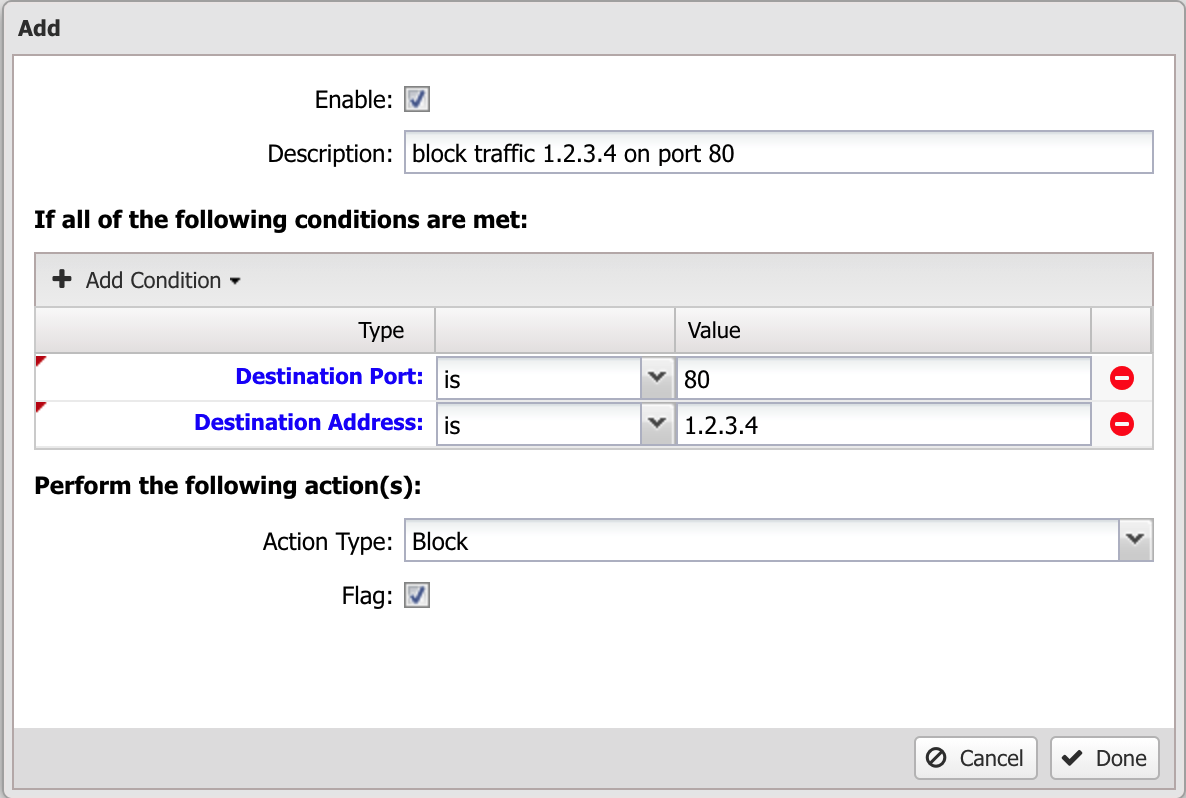
The enable checkbox determines if the rule is evaluated. If the enable checkbox is not checked, the rule is simply skipped.
The description is for the user to document what the rule does. It is highly suggested to give the rule a meaningful name. Trying to troubleshoot a set of rules all named "[no description]" can be extremely difficult.
The set of conditions is the description of the traffic that should match the rule. If all of the conditions are true for the given session then the rules matches. This is discussed in more details in the next section.
The action or set of actions configures what action is performed if the rule matches. This is dependent on the application. For example, in Firewall it determines whether to block or pass the session and additionally if it should be flagged.
Conditions
Conditions define which sessions will match the rule. If and only if all of the conditions match, the rule is considered a match. Conditions can also be inverted by selecting "is NOT" in the dropdown, effectively inverting when it matches. Destination Port "is NOT" "80" matches on all ports except port 80.
Lets take a simple example: We want to block TCP traffic to port 80 on a server. There is a web service running on that server that you don't want to allow access to. First, create a rule and check the enable checkbox and give it a reasonably descriptive name like "blocking TCP port 80 to serverX." Now you will need to add some conditions that match only the traffic you want to block. So in this example will will add:
- Protocol is TCP
- Destination Address is 1.2.3.4 (The IP address of the server)
- Destination Port is 80
Finally, set the action to block and flag, and click "Done" and "Apply". Since all conditions must be true this rule will block TCP traffic to 1.2.3.4 port 80 only and nothing else.
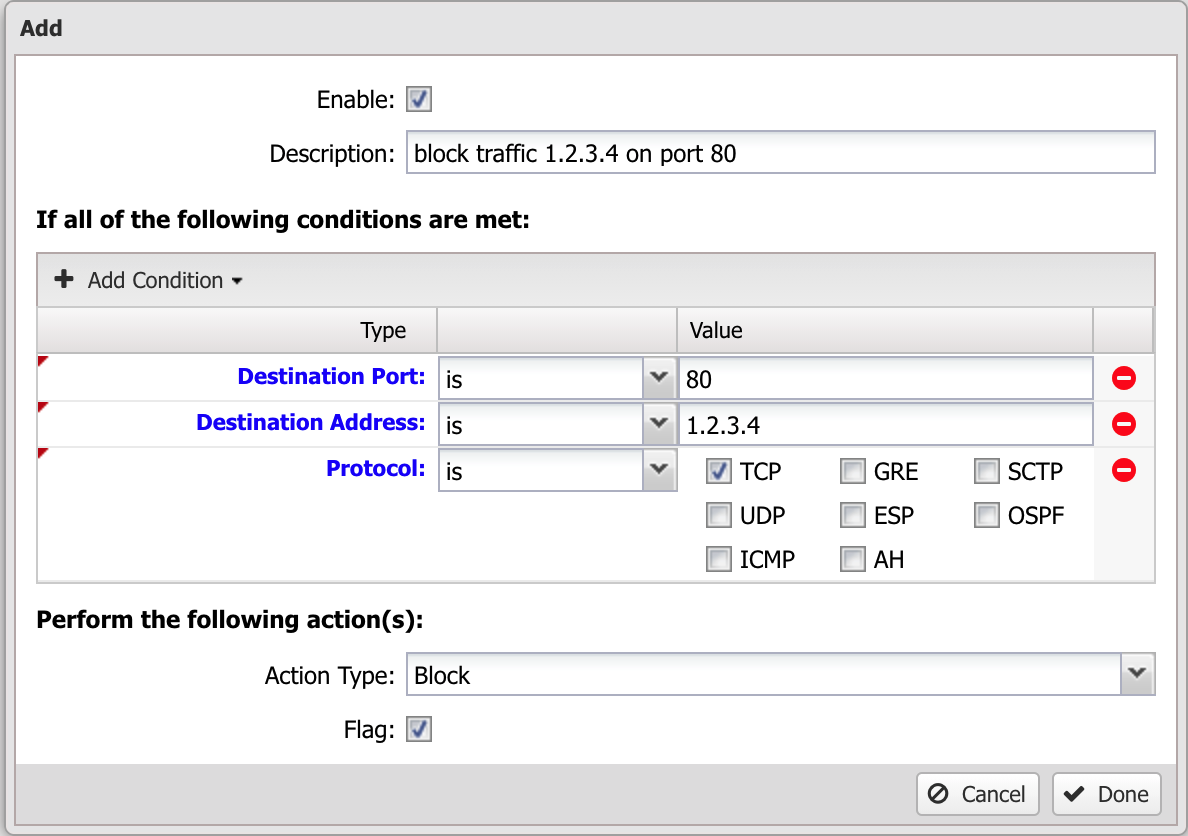
There are many conditions available to carefully define precise sets of traffic. The following Table defines the list of conditions.
Each condition has several properties:
- Name - The Name of the condition
- Syntax - The accepted Syntax of the condition. If editing through the UI, some conditions have custom editors to help you craft conditions, others are just a text field.
- Availability - The Availability is the availability of that matcher at various times. Some conditions, like Destination Address, are always known and can always be used to match. Other conditions, like Application Control: Application, are only known after the session is created and some data flows and Application Control is able to identify the application. These type conditions are 'deep session' conditions because they are not able to be evaluated at session creation time, only after some data flows. As such they are not available in rules that are evaluated at session creation time, like Firewall and Captive Portal.
- Reliability - The Reliability is a "reliability" of that condition. True means it is 100% reliable. False means it is 99% or less reliable. For example, some conditions, like Destination Port, are always known and thus matching on Destination Port is 100% reliable. Other conditions, like Client Hostname, only match if the hostname for the client hostname is known. Hostname is determined through many ways, including DNS and DHCP. If all of these methods fail then it is entirely possible that the hostname of a server is "foo" but Untangle has not been able to determine this and as such a Client Hostname is "foo" condition will not match. This column is there purely as a warning that users in these cases must be aware of when conditions might deliver false negatives.
Condition List
| Name | Syntax | Function | Availability | Reliability |
|---|---|---|---|---|
| Destination Address | IP Matcher | Matches if value matches the Destination/Server Address of the session. (after NAT/port forwarding) | all | True |
| Destination Port | Int Matcher | Matches if value matches the Destination/Server Port of the session. (after NAT/port forwarding) | all | True |
| Destination Interface | checkboxes | Matches if value matches the Destination/Server Interface of the session. (after routing/port forwarding) | all | True |
| Destined Local | boolean | Matches if the session is destined to one of Untangle's IP addresses. | all | True |
| Source Address | IP Matcher | Matches if value matches the Source/Client Address of the session. (before NAT/port forwarding) | all | True |
| Source Port | Port Matcher | Matches if value matches the Source/Client Port of the session. (before NAT/port forwarding) | hidden | True |
| Source Interface | checkboxes | Matches if value matches the Source/Client Interface of the session. (before routing/port forwarding) | all | True |
| Protocol | checkboxes | Matches if value matches the Protocol of the session. | all | True |
| Tagged | Glob Matcher | Matches if session is tagged with matching tag | all | True |
| Client Tagged | Glob Matcher | Matches if client of the session is tagged with matching tag | all | True |
| Server Tagged | Glob Matcher | Matches if server of the session is tagged with matching tag | all | True |
| Username | User Matcher | Matches if value matches the username associated with the Client IP in the Host table. | all | False |
| Host Hostname | Glob Matcher | Matches if value matches the hostname associated with the Local Address in the Host table. | all | False |
| Client Hostname | Glob Matcher | Matches if value matches the hostname associated with the Client IP in the Host table. | all | False |
| Server Hostname | Glob Matcher | Matches if value matches the hostname associated with the Server IP in the Host table. | all | False |
| Client MAC Address | Glob Matcher | Matches if value matches the MAC address associated with the Client IP in the ARP table. | all | False |
| Server MAC Address | Glob Matcher | Matches if value matches the MAC address associated with the Server IP in the ARP table. | all | False |
| Client MAC Vendor | Glob Matcher | Matches if value matches the device manufacturer. This is identified using the Client IP's MAC address in the ARP table and OUI Lookup. | all | False |
| Server MAC Vendor | Glob Matcher | Matches if value matches the device manufacturer. This is identified using the Server IP's MAC address in the ARP table and OUI Lookup. | all | False |
| Host has no Quota | boolean | Matches if the local address has no quota | all | True |
| User has no Quota | boolean | Matches if the username has no quota | all | True |
| Client has no Quota | boolean | Matches if the client has no quota | hidden | True |
| Server has no Quota | boolean | Matches if the server has no quota | hidden | True |
| Host has Exceeded Quota | boolean | Matches if the local address has exceeded their quota | all | True |
| User has Exceeded Quota | boolean | Matches if the user has exceeded their quota | all | True |
| Client has Exceeded Quota | boolean | Matches if the client has exceeded their quota | hidden | True |
| Server has Exceeded Quota | boolean | Matches if the server has exceeded their quota | hidden | True |
| Host Quota Attainment | Int Matcher | Matches the local address quota used to quota size ratio (">1" means over quota, ">.5" means over 50% used, etc) | all | True |
| User Quota Attainment | Int Matcher | Matches the username quota used to quota size ratio (">1" means over quota, ">.5" means over 50% used, etc) | all | True |
| Client Quota Attainment | Int Matcher | Matches the client quota used to quota size ratio (">1" means over quota, ">.5" means over 50% used, etc) | hidden | True |
| Server Quota Attainment | Int Matcher | Matches the server quota used to quota size ratio (">1" means over quota, ">.5" means over 50% used. etc) | hidden | True |
| HTTP: Hostname | Glob Matcher | Matches if the value matches the hostname specified in the HTTP session | deep sessions | False |
| HTTP: Referer | Glob Matcher | Matches if the value matches the referer string specified in the HTTP header | deep sessions | False |
| HTTP: URI | Glob Matcher | Matches if the value matches the latest URI specified in the HTTP session | deep sessions | False |
| HTTP: URL | URL Matcher | Matches if the value matches the latest URL (hostname+URI) specified in the HTTP session | deep sessions | False |
| HTTP: Content Type | Glob Matcher | Matches the content-type of the latest content in the HTTP session | deep sessions | False |
| HTTP: Content Length | Int Matcher | Matches if Int Matcher matches the content length specified in the latest HTTP response | deep sessions | False |
| HTTP: Request Method | Glob Matcher | Matches if the value matches the HTTP request method of the requested URL. Standard request methods include GET, POST, HEAD, OPTIONS, PUT, DELETE, TRACE, and CONNECT. | deep sessions | False |
| HTTP: Request File Path | Glob Matcher | Matches if the value matches the entire file path of the requested URL. This is everything including and after the first slash character following the host name or address. (e.g. /some/location/mypage.html) | deep sessions | False |
| HTTP: Request File Name | Glob Matcher | Matches if the value matches the file name of the requested URL. This is everything after the final slash character of the request. (e.g. mypage.html) | deep sessions | False |
| HTTP: Request File Extension | Glob Matcher | Matches if the value matches the file extension of the requested URL. This is everything after following the dot after the final slash character of the request. (e.g. html) | deep sessions | False |
| HTTP: Response Content Type | Glob Matcher | Matches if the value matches the content or MIME type reported in the server response. | deep sessions | False |
| HTTP: Response File Name | Glob Matcher | Matches if the value matches the file name returned in the server response. | deep sessions | False |
| HTTP: Response File Extension | Glob Matcher | Matches if the value matches the file extension returned in the server response. This is everything after (but not including) the final dot of the file name. | deep sessions | False |
| HTTP: Client User Agent | Glob Matcher | Matches if the value matches the User Agent string for the client in the Host table | all | False |
| Application Control: Application | Glob Matcher | Matches if the value matches the Application determined by Application Control | deep sessions | False |
| Application Control: Category | Glob Matcher | Matches if the value matches the Category of the Application determined by Application Control | deep sessions | False |
| Application Control: Protochain | Glob Matcher | Matches if the value matches the Protochain determined by Application Control | deep sessions | False |
| Application Control: Detail | Glob Matcher | Matches if the value matches the Detail of the Application determined by Application Control | deep sessions | False |
| Application Control: Confidence | Int Matcher | Matches if Int Matcher matches the confidence rating determined by Application Control | deep sessions | False |
| Application Control: Productivity | Int Matcher | Matches if Int Matcher matches the productivity rating determined by Application Control | deep sessions | False |
| Application Control: Risk | Int Matcher | Matches if Int Matcher matches the risk rating determined by Application Control | deep sessions | False |
| Application Control Lite: Signature | Glob Matcher | Matches if the value matches the Signature determined by Application Control Lite | deep sessions | False |
| Application Control Lite: Category | Glob Matcher | Matches if the value matches the Category of the Signature determined by Application Control Lite | deep sessions | False |
| Application Control Lite: Description | Glob Matcher | Matches if the value matches the Description of the Signature determined by Application Control Lite | deep sessions | False |
| Web Filter: Category | Glob Matcher | Matches if the value matches the Category determined by Web Filter | deep sessions | False |
| Web Filter: Category Description | Glob Matcher | Matches if the value matches the Description of the Category determined by Web Filter | deep sessions | False |
| Web Filter: Site is Flagged | boolean | Matches if the latest request in this session was flagged by Web Filter | deep sessions | False |
| Directory Connector: User in Group | Group Matcher | Matches if the username associated with the client in the Host Table is in the specified group(s) | all | False |
| SSL Inspector: SNI Host Name | Glob Matcher | Matches if the value matches the Server Name Indication (SNI) host name included by the client in the initial session request. | deep sessions | False |
| SSL Inspector: Certificate Subject | Glob Matcher | Matches if the value matches the Subject DN in the SSL certificate received from the external server. | all | False |
| SSL Inspector: Certificate Issuer | Glob Matcher | Matches if the value matches the Issuer DN in the SSL certificate received from the external server. | all | False |
| Time of Day | Time of Day Matcher | Matches times of day. | all | True |
| Day of Week | Day of Week Matcher | Matches days of the week. | all | True |
| Remote Host Country | Glob Matcher | Matches if value matches the country associated with the remote IP. | all | False |
| Client Country | Glob Matcher | Matches if value matches the country associated with the Client IP. | all | False |
| Server Country | Glob Matcher | Matches if value matches the country associated with the Server IP. | all | False |
Order
As discussed above, the order of rules is very important. Often users want to do very complex tasks that can be difficult or impossible with a single rule. In these cases, multiple rules is useful. For example, assume you want to use Firewall to block all traffic to a server (1.2.3.4) except port 80 traffic or from the admin IP (192.168.1.100) to RDP (port 3389).
Doing this in one rule would be difficult (actually impossible in this case), but it is quite easy using several rules: First, create a rule to just block all traffic to the server IP, 1.2.3.4. Above that rule create a rule that passes all traffic from the admin IP, 192.168.1.100, to the server IP where Destination Port == "3389", and another rule that passes all traffic to 1.2.3.4 with Destination Port == "80." This set of three rules does exactly what we describe above and effects no other traffic.

Common Mistakes
This is a list of common mistakes to avoid.
Conditions must ALL match
In order for a rule to match, ALL conditions must match. In some cases you may want to add a rule that just passes all traffic to and from an IP. Users sometimes will create a pass rule with two conditions:
- Destination Address is "1.2.3.4"
- Source Address is "1.2.3.4"
This rule will never match anything because it will only match traffic where the destination address is 1.2.3.4 AND the source address is 1.2.3.4 (a session destined to itself). If you want to match when the destination address is 1.2.3.4 OR the source address is 1.2.3.4, then you must create two separate rules, one for the destination address and one for the source address.
Rule Order
Occasionally, you will add a rule and not understand why it is not working as intended. Often we find that there was a rule above that was matching the session before the desired rule. For example, just adding a rule to the bottom often isn't sufficient, you must find the appropriate place in your ruleset to place the new rule.
To do so simply logically evaluate the rules in your head starting at the top to find the appropriate place for your rule. Also use the event log to run several tests to see how the session was handled in the event log and adjust your ruleset accordingly.