Ad Blocker
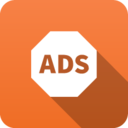 Ad Blocker Ad Blocker
|
|
About Ad Blocker
Ad Blocker allows you to block a majority of advertising content that is delivered to users on web pages that they request. Ad Blocker uses downloadable filter subscriptions from a variety of sources which contain lists of web sites and extensions that are typically used to deliver advertising.

WARNING: Ad Blocker is similar in nature to browser plugins that block ads (like AdBlockPlus, Ghostery). Like those plugins, sometimes blocking ads and tracking can interfere with the proper functioning of online websites or media. However, because Ad Blocker blocks at the gateway the browser user has no visual indication that something has been blocked nor have any way to temporarily disable or bypass the blocking if it interferes with the proper functioning of online services. As such, Ad Blocker can cause issues and the browser user has no recourse. Running Ad Blocker can impose administrative overhead dealing with issues and is ideal for some environments but not recommended in others like schools, businesses, and large sites.
WARNING: With the increasing adoption of SSL ad blocker can do very little without SSL inspection, but running SSL inspection is not ideal for many organizations.
WARNING: When the update button is pressed it pulls new signatures directly from 3rd party sources. We have not tested any future updates and can not guarantee any future updates will work correctly. Updates may interfere with the proper functioning of websites and potentially cause massive problems.
WARNING: Unlike other apps, Ad Blocker is off by default after installation. Do not enable Ad Blocker until reading the above warnings.
Settings
This section reviews the different settings and configuration options available for Ad Blocker.
Status
This displays the current status and some statistics.
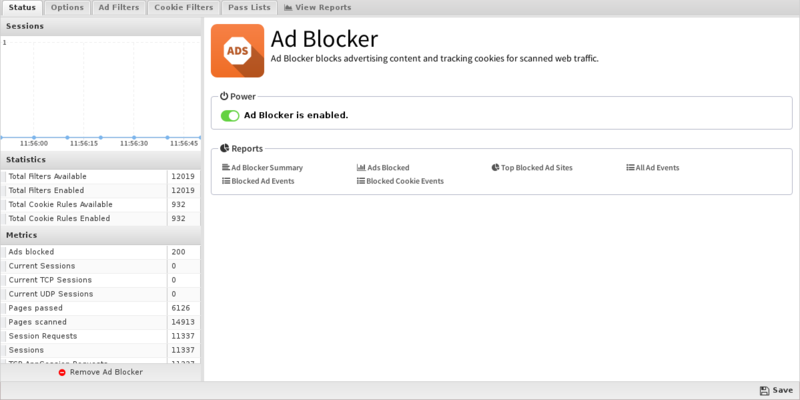
Options
If Block Ads is enabled then Ad Blocker will block web requests that it determines are for advertisements. It will return a HTTP 403 permission denied to the client that requests the ad.
If Block Tracking & Ad Cookies is enabled Ad Blocker will block cookies that are used for advertising or behavior tracking purposes.
The Update button will update the ad filters signatures.
WARNING: When the update button is pressed it pulls new signatures directly from 3rd party sources. We have not tested any future updates and can not guarantee any future updates will work correctly. Updates may interfere with the proper functioning of websites and potentially cause massive problems.
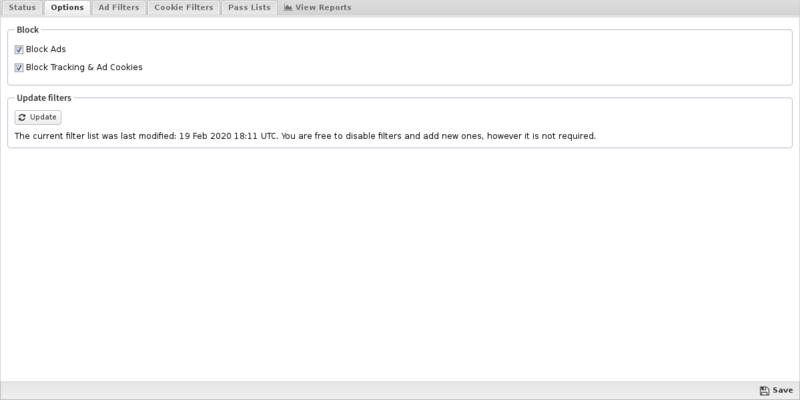
Ad Filters
Ad Blocker's Standard Filters list will populate with many entries to match common ad serving strings. This list can not be modified, but you can enable or disable the rules here. You are free to add to and edit rules in the User Defined Filters tab, as you see fit - simply click Add and enter a description to match. Be careful when selecting blocking criteria as you may block much more content than planned if your criteria is not carefully specified.
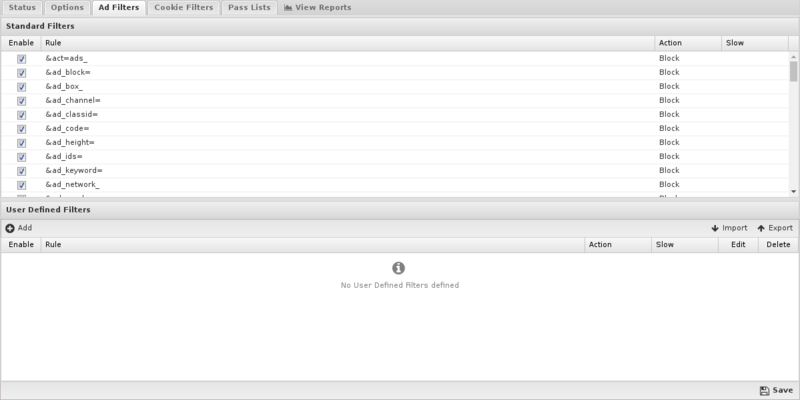
Cookie Filters
The Standard Cookie Filters list is populated with entries to match common cookie domains. This list can not be modified but you can enable or disable the rules here. You are free to add to and edit rules in the User Defined Cookie Filters tab, as you see fit.
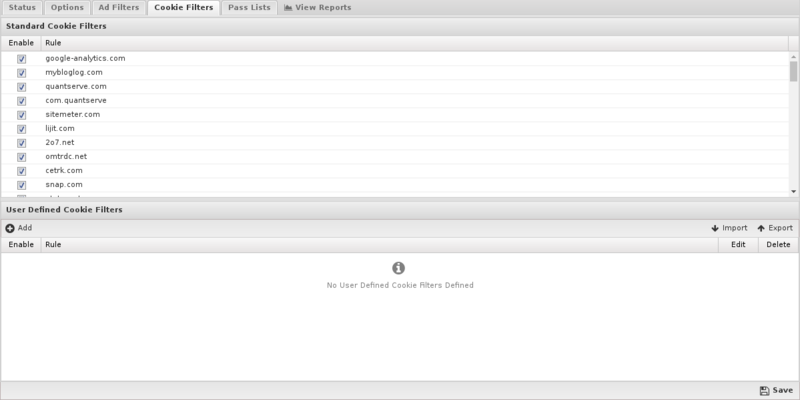
Pass Lists
Pass Lists are used to pass content that would have otherwise been blocked. This can be useful for "unblocking" sites that you don't want blocked or allowing certain users special privileges.
- Passed Sites: Any domains you add to the Passed Sites list will allow ads and cookies, even if blocked by an existing filter - just add the domain and save. Unchecking the pass option will allow ads to be blocked as if the entry was not present.
- Passed Client IPs: If you add an IP to this list, Ad Blocker will not block any ads or cookies from that IP. Just add the IP and save. Unchecking the pass option will have the block/pass lists affect the user as if they were not entered into the Passed Client IPs list.
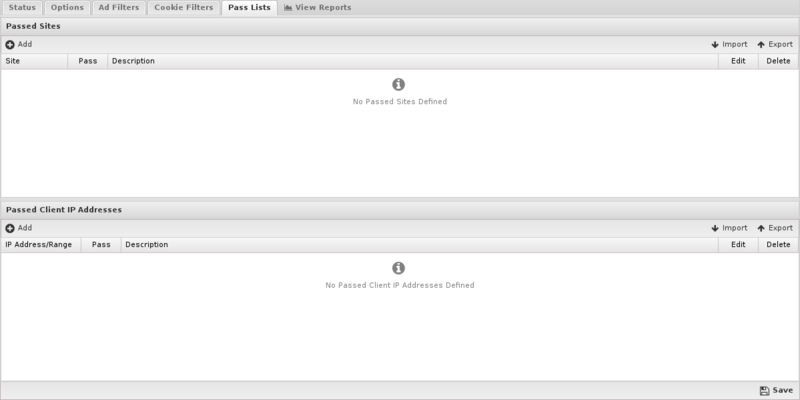
Reports
The Reports tab provides a view of all reports and events for all traffic handled by Ad Blocker.
Reports
This applications reports can be accessed via the Reports tab at the top or the Reports tab within the settings. All pre-defined reports will be listed along with any custom reports that have been created.
Reports can be searched and further defined using the time selectors and the Conditions window at the bottom of the page. The data used in the report can be obtained on the Current Data window on the right.
Pre-defined report queries: {{#section:All_Reports|'Ad Blocker'}}
The tables queried to render these reports:
Related Topics
</noinclude>
Related Topics
Ad Blocker FAQs
Why is Ad Blocker off by default?
Ad Blocker is not enabled by default. Even after installing it, it must be enabled. Ad Blocker can blocks ads which can interfere with the functionality of some sites. Unlike the AdBlockPlus and other browser plugins, the user has no recourse to passlist the site because the blocking is occurring within NG Firewall at the gateway. As such, Ad Blocker, is not appropriate for many networks and is not enabled by default.
How does Ad Blocker keep up with ads?
The list of ad/cookie signatures is pulled from other projects. You can update your rules to the newest list by pressing the 'Update' button. WARNING: Absolutely zero testing has been performed by the engineering or QA teams on any updated set of filters - they are provided directly from the source to you. They may cause significant network problems. Use at your own risk.
Why doesn't Ad Blocker show a blockpage like other apps (Web Filter)?
When Ad Blocker blocks a HTTP request it returns a 403 (Forbidden) code to the browser instead of displaying a block page like Web Filter, Captive Portal, and other apps. Because many ads are often contained inside pages returing a block page would create a page filled with small blockpages where the ads were, which is very unpleasant looking. Returning a 403 forbidden usually results in the browser just leaving the space blank which is usually the desired effect.
Why can't I configure Ad Blocker to automatically update?
Updating is done from other projects directly (easylist, ghostery, etc). Arista Edge Threat Management can not guarantee that any future third party updates will not cause significant issues. Updating is a dangerous operation so automatic updating is not supported.
Some advertising is getting through. How can I get rid of them?
If the ads persistently get through, you'll need to modify your settings to catch them. You'll either need to block the web site that is delivering the ads or block the extension. You will need to be very careful when choosing how to block the ads you are concerned with as you could easily block an entire web site or impair functionality ads are required for.
