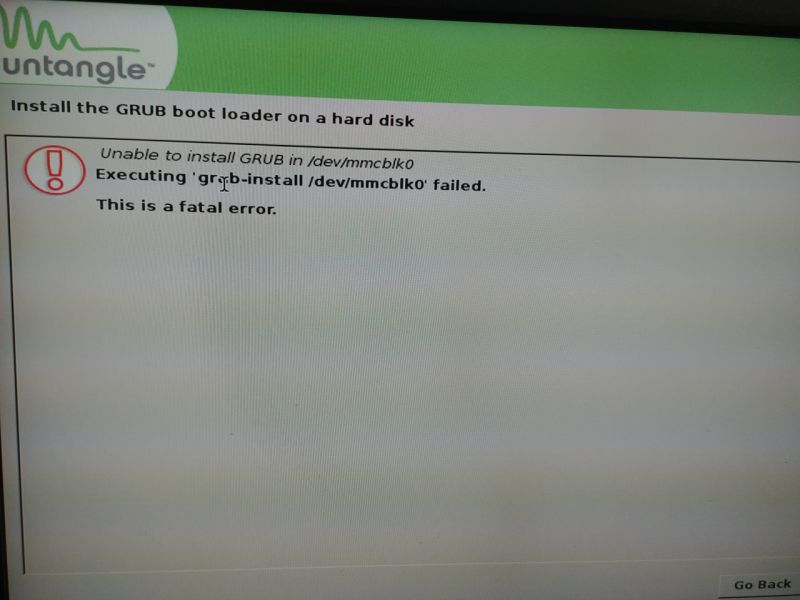Expert Mode Installation
From Edge Threat Management Wiki - Arista
The purpose of this page is to provide steps for enabling the installation of NG Firewall in expert mode. It is highly recommended NOT to use this mode and installations using this mode are not supported.
Two Methods
Modifying ISO
Steps
- Download the ISO version of the latest NG Firewall version from http://www.untangle.com/store/get-untangle/
- Edit the ISO image with an ISO editor such as Magic ISO Maker.
- Add the following toisolinux-amd64.cfg:
- label gui-expert
- menu label ^Graphical install (expert mode)
- kernel /install.amd/vmlinuz
- append preseed/file=/cdrom/simple-cdd/expert.preseed video=vesa:ywrap,mtrr vga=788 initrd=/install.amd/gtk/initrd.gz -- quiet
- label gui-expert
- Create a new ISO with the modified file.
- Boot off the new ISO and "expert" mode option should appear in the grub boot menu.
Modifying Grub At Boot Time
Steps
- Boot from the NG Firewall ISO or IMG.
- At the menu selection, select Install and press TAB
- Modify the line to replace "default" to "expert" in both places.
- Press enter to start setup in expert mode
Installing Grub On Other Than First Drive
Most devices will have one hard drive. In a few rare cases, a device will have multiple drives and the one selected for installation is not the first drive detected. In those cases, the grub install portion of the setup will fail. The following steps are a workaround.
Steps
At the point the grub is installed and fails, follow these steps: