Intrusion Prevention3
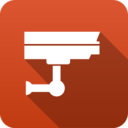 Intrusion Prevention Intrusion Prevention
|
|
About Intrusion Prevention
Intrusion Prevention is an Intrusion Detection system that detects malicious activity on your network.
To detect malicious activity, Intrusion Prevention uses signatures, a method that draws upon a database of known attack patterns. If a network session matches a signature, its enabled action directs Intrusion Prevention to Log (records the incident but does not stop the activity) or Block (records the incident and does stop the activity).
There is tremendous diversity between networks and it is possible for a signature to correctly identify malicious activity on one network and incorrectly match legitimate traffic on another. Logging all matching signatures can make it difficult to effectively monitor Intrusion Prevention and blocking can disrupt legitimate traffic causing cause your network to appear to be broken. Therefore it is perfectly legitimate for there to be many signatures set as disabled or not active in Intrusion Prevention. In fact, it is advised that you use to the Recommended actions as specified by the signature database providers.
The database contains over 26,000 signatures making it difficult to manage signatures directly. Rules are used to configure groups of signatures on matching various attributes. A condition can match an attribute such as classtype. For all signatures that match, they are configured in Intrusion Prevention according to the rule action. Any signature not matched by a rule is Disabled. A default set of rules based on system memory are enabled by default.
The signature database is automatically updated several times a week. New and updated rules will be configured as determined by rules.
All detected activity for enabled signatures is recorded to the Intrusion Prevention All Events log. You should review this log on a daily basis.
Note: Intrusion Prevention installs but is off by default.
Note: Intrusion Prevention can be memory intensive and requires at least 2GB of RAM. The amount used is a combination of the number of enabled signatures and the amount of traffic that goes through your system.
Settings
Status
The Status tab shows the following information:
- Memory Usage. The amount of system memory the IPS engine is using compared to your installed system memory.
- Metrics. The number of blocked, logged, and scanned sessions.
- Overview. Signatures and Signature Updates.
- Signatures. Total number of signatures available and the number set for Log, Block, Disabled.
- Updates. The last time the signature database was updated and the last time a check was performed. Database updates do not occur on each check.
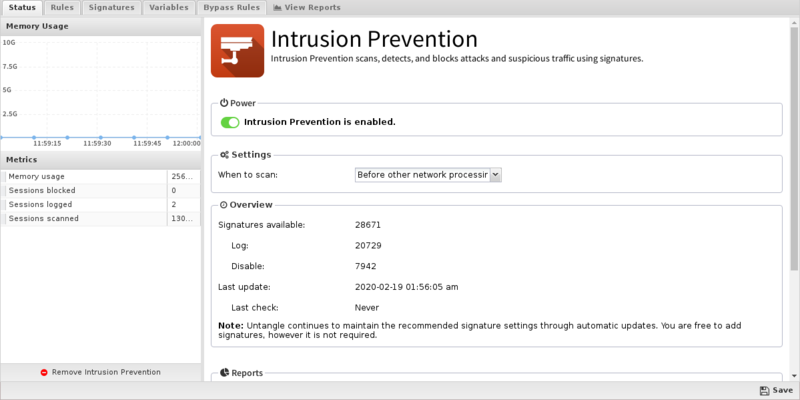
Rules
Rules allow you to control which signatures are enabled (and their actions) or disabled. Any signature not matched by a rule is disabled.
The Rules documentation describes how rules generally work and how they are configured. The major difference for Intrusion Prevention is the Conditions List.
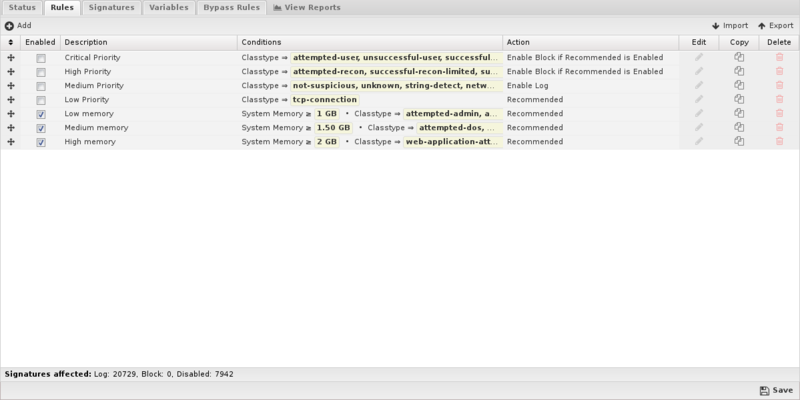
Condition List
Conditions define which signatures will match the rule. If and only if all of the conditions match, the rule is considered a match.
Conditions can be compared in one of two ways:
can also be inverted by selecting "is NOT" in the dropdown, effectively inverting when it matches. Destination Port "is NOT" "80" matches on all ports except port 80.
Lets take a simple example: We want to block TCP traffic to port 80 on a server. There is a web service running on that server that you don't want to allow access to. First, create a rule and check the enable checkbox and give it a reasonably descriptive name like "blocking TCP port 80 to serverX." Now you will need to add some conditions that match only the traffic you want to block. So in this example will will add:
- Protocol is TCP
- Destination Address is 1.2.3.4 (The IP address of the server)
- Destination Port is 80
Finally, set the action to block and flag, and click "Done" and "Apply". Since all conditions must be true this rule will block TCP traffic to 1.2.3.4 port 80 only and nothing else.
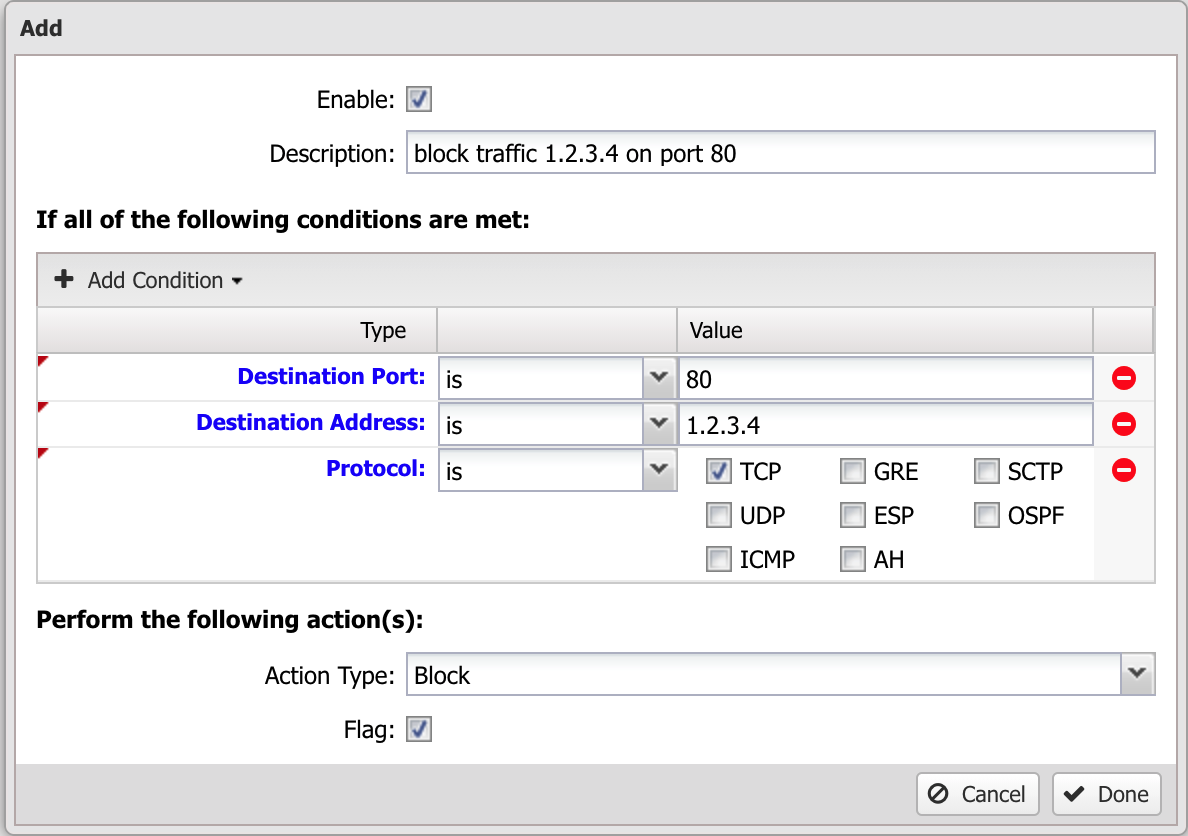
There are many conditions available to carefully define precise sets of traffic. The following Table defines the list of conditions.
Each condition has several properties:
- Name - The Name of the condition
- Syntax - The accepted Syntax of the condition. If editing through the UI, some conditions have custom editors to help you craft conditions, others are just a text field.
- Availability - The Availability is the availability of that matcher at various times. Some conditions, like Destination Address, are always known and can always be used to match. Other conditions, like Application Control: Application, are only known after the session is created and some data flows and Application Control is able to identify the application. These type conditions are 'deep session' conditions because they are not able to be evaluated at session creation time, only after some data flows. As such they are not available in rules that are evaluated at session creation time, like Firewall and Captive Portal.
- Reliability - The Reliability is a "reliability" of that condition. True means it is 100% reliable. False means it is 99% or less reliable. For example, some conditions, like Destination Port, are always known and thus matching on Destination Port is 100% reliable. Other conditions, like Client Hostname, only match if the hostname for the client hostname is known. Hostname is determined through many ways, including DNS and DHCP. If all of these methods fail then it is entirely possible that the hostname of a server is "foo" but Untangle has not been able to determine this and as such a Client Hostname is "foo" condition will not match. This column is there purely as a warning that users in these cases must be aware of when conditions might deliver false negatives.
| Name | Syntax | Function |
|---|---|---|
| Signature identifier | Numeric | Matches if value matches the exact or partial signature identifier. |
| Group identifier | Numeric | Matches if value matches the exact or partial group identifier. |
| Category | checkbox | Matches if value is in one of the checked categories. |
| Classtype | checkbox | Matches if value is in one of the checked classtypes. |
| Message | Text | Matches if value matches the exact or partial signature subject message. |
| Protocol | checkbox | Matches if value is in one of the checked protocols. |
| Source Address | Text | Matches if value matches the exact or partial source address. |
| Source Port | Text | Matches if value matches the exact or partial source port. |
| Destination Address | Text | Matches if value matches the exact or partial destination address. |
| Destination Port | Text | Matches if value matches the exact or partial destination port. |
| Signature | Text | Matches if value matches the exact or any part of the entire signature. |
| Custom | Boolean | Matches if value is a custom signature. |
| Recommended Action | Select | Matches if value is a signature's recommended action. |
| System Memory | Numeric | Matches if system memory matches this value. |
- Recommended
- Enable Log
- Enable Block if Recommended is Log
- Emable Block
- Disable
Simply uncheck Block (and Log if you wish) and the the traffic will no longer be blocked.
Signatures
Intrusion Prevention provides a list of signatures that you can have Untangle Log or Block when traffic matches them. The rules are grouped by classtype and can be searched using the search field at the bottom of the page.
In most cases, you do not need to change the recommended settings. You should only need to disable a signature if that rule blocks traffic from a unique software application that you must use. CREATE RULES.
The signatures are automatically updated using the latest Suricata signatures.
- SID: The signature's identifier.
- Classtype: Suricata classtype (grouping) of the signature.
- Category: Suricata category (grouping) for the signature.
- Msg: Name of the signature.
- Reference: Links to reference information on the attack the signature will detect (if available).
- Log/Block: Enable these to log or block traffic matching the signature.
- Edit: Modify a a custom signature from the system.
- Copy: Copy a signature. Copied signatures become part of the custom set.
- Delete: Delete a custom signature from the system.
Using the Add button, you can also add your own custom signatures to the system. This should only be attempted by advanced users with a strong knowledge of Suricata signature creation. Adding invalid or poorly written rules will negatively impact network performance.
Signatures match malicious network traffic patterns and perform actions such as logging without affecting the session or blocking the session.
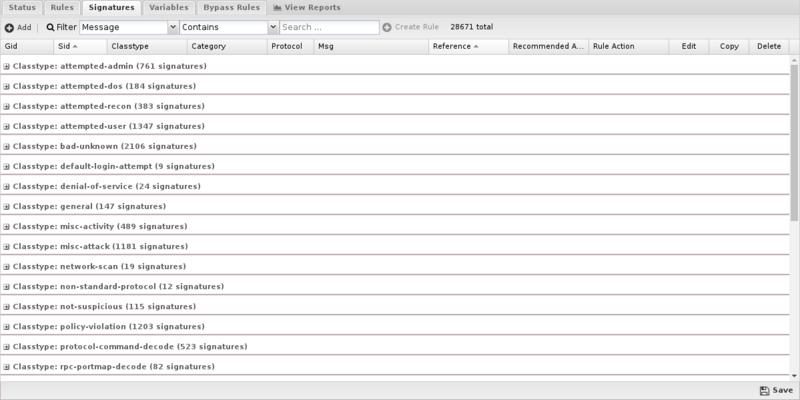
Variables
This tab provides administrators access to Suricata variables. These variables are used in rules to specify criteria for the source and destination of a packet.
Suricata's most important variable is $HOME_NET. $HOME_NET defines the network or networks you are trying to protect - it is computer automatically based on your network configuration - it includes all local networks (including aliases).
Using the Add button, custom variables can be added. Adding variables may be used by users adding their own rules.This should only be attempted by advanced users with a strong knowledge of Suricata signature creation.
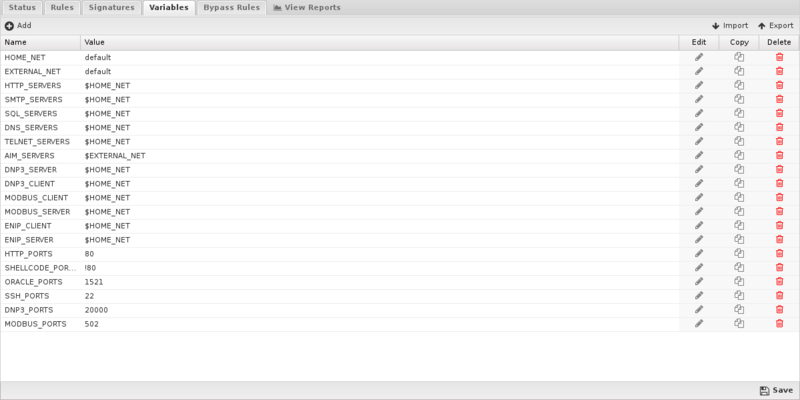
Updates
Signatures are automatically updated every night. Any rule modifications the administrator has made will remain. New signatures are added with recommended actions.
Reports
The Reports tab provides a view of all reports and events for all traffic handled by Intrusion Prevention.
Reports
This applications reports can be accessed via the Reports tab at the top or the Reports tab within the settings. All pre-defined reports will be listed along with any custom reports that have been created.
Reports can be searched and further defined using the time selectors and the Conditions window at the bottom of the page. The data used in the report can be obtained on the Current Data window on the right.
Pre-defined report queries: {{#section:All_Reports|'Intrusion Prevention'}}
The tables queried to render these reports:
All Events
Related Topics
Suricata - Writing Suricata Signatures
Intrusion Prevention FAQs
Is Intrusion Prevention based on an open source project?
Yes, Intrusion Prevention is based on Suricata.
Why is there no reference information for a specific signature?
If there is no information link available for a specific signautre, you can try searching the signature ID at Suricata Rules for more info.
Why aren't most of Intrusion Prevention's signatures blocked by default?
Because many signatures can block legitimate traffic in addition to malicious exploits we don't enable blocking by default.
You're free to change the action of any rule to block signatures as you see fit for your network.
Can Intrusion Prevention rules be configured differently within different policies?
No. Intrusion Prevention applies to all traffic flowing through NG Firewall so different configurations are not possible.
What is the difference between rule block actions?
Enable Block if Recommended is Log will only enable a signature to Block if its Recommended Action is Log.
Enable Block will unconditionally set all matching signatures to Block.
The difference is that a signature's Recommended Action (almost always either Log or Disabled) is carefully considered by the signature provider. A rule set to Enable Block if Recommended is Log will likely set that smaller and "safer" set of signatures to Block whereas Enable Block will likely set a larger set of signatures with more potential to disrupt legitimate traffic on your network.
How can I exclude network processing for signatures?
Create a variable with the network you wish to exclude in standard CIDR format such as 192.168.1.0/24. If you have multiple networks to exclude, create a comma-separated list surrounded by square brackets such as [192.168.25.1.0/24,10.10.0.0/24].
Next, create a rule to match the signatures you wish to exclude. For Action select Whitelist and then specify the variable you created to either Source or Destination networks.
NOTE: Unlike other Rule actions, the Whitelist action doesn't enable logging/blocking for rules. Signatures affected by Whitelist rules will still be processed by the first matching non-Whitelist Rule.
How do I extend the HOME_NET variable?
IPS attempts to determine the appropriate HOME_NET based on your network configuration but if a network doesn't appear to be in the list (mouse over the variable), you can either replace the HOME_NET variable value entirely or append to the existing using by leaving the default value and adding a comma separated list of additional CIDR formatted networks such as default,10.10.10.10/32,192.168.2.0/24.
