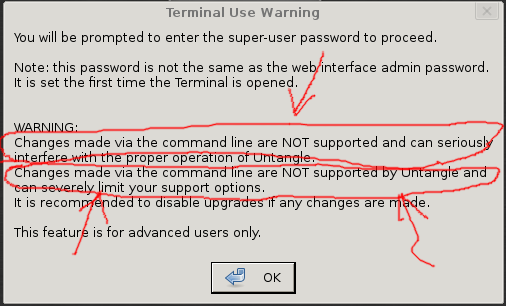Console
Console
Untangle can be configured and managed via the local console (keyboard/mouse/video). Initial installation and configuration is often done via the local console. The local console also provides an easy way to configure Untangle if there is any issue preventing remote administration.
There are also several unique functionalities that can only be accessed via the local console.
Grub Prompt
When initially powering on the server before Untangle boots a [1] prompt will appear briefly to allow the user to select a kernel boot option. The grub prompt is displayed for 5 seconds. If no button is pressed within 5 seconds, the options used on the previous boot is automatically chosen.
There are several boot options:
- The default boot option
- This is the best options for most servers
- The "safe video mode" option
- This is another video configuration that may work if the default option fails. It attempts the most basic video configuration in a low resolution (1024x768).
- The "kern video mode" option
- This is another video configuration that may work if the previous options fail
- The "hardware safe mode" option
- This is another option that might be better for some hardware. It disable APIC and ACPI and hides the bootsplash screen.
- The "recovery mode" option
- This option boots and launches the console recovery utility.
Local Management
Once the server boots the local console allows for several options. The Launch Client button on the bottom launches a browser for administration. Reboot reboots the server and Shutdown powers off the server. Recovery Utilities launches the recovery utility and Terminal opens the terminal.
If the once the server completes booting you do not see these options then Untangle was unable to detect a working video configuration. If you see a login prompt, or any black screen with errors, Untangle was unable to detect a working video configuration. In this case, try alternative boot options described above. If those options do not work, try a different monitor. After changing the monitor, reboot to see if Untangle can correctly determine a working configuration. Also, you can try an alternative video card and/or different video options is BIOS.
Terminal
The terminal allows access to the command line of the server. This is FOR ADVANCED USERS ONLY.
It is important to read the warnings displayed carefully.
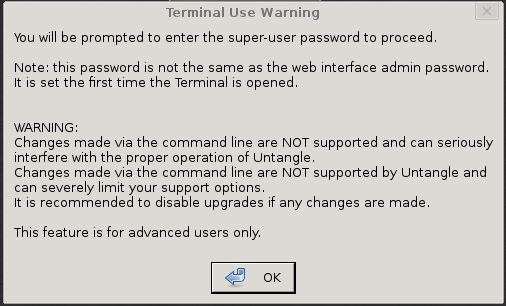
The emphasized circles are very important. Do not use the terminal unless you have read and understand the warning.