Upgrade Settings: Difference between revisions
From Edge Threat Management Wiki - Arista
Jump to navigationJump to search
No edit summary |
No edit summary |
||
| Line 6: | Line 6: | ||
Upgrades show the currently available upgrades if any. If upgrades are available, an upgrade can be started by pressing the ''Upgrade'' button at the top under Status. | Upgrades show the currently available upgrades if any. If upgrades are available, an upgrade can be started by pressing the ''Upgrade'' button at the top under Status. | ||
{{ | {{BiScreenshot|config|upgrade}} | ||
After the upgrade begins, it will download the new packages (which may take some time) and then the upgrades will be applied. Do not reboot or power off the server during the upgrade. | After the upgrade begins, it will download the new packages (which may take some time) and then the upgrades will be applied. Do not reboot or power off the server during the upgrade. | ||
Revision as of 20:35, 12 June 2017
Upgrade Settings
Upgrades show the currently available upgrades if any. If upgrades are available, an upgrade can be started by pressing the Upgrade button at the top under Status.
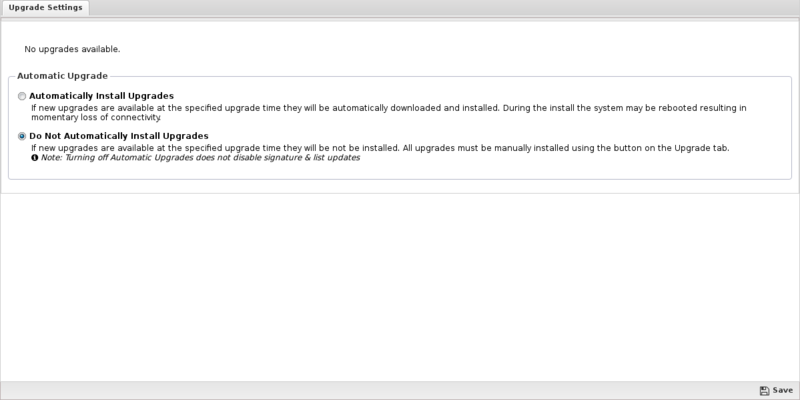
After the upgrade begins, it will download the new packages (which may take some time) and then the upgrades will be applied. Do not reboot or power off the server during the upgrade.
If Automatically Install Upgrades is checked, Untangle will automatically check for new versions and upgrade if available.
Automatic Upgrade Schedule configures when Untangle will automatically upgrade if upgrades are available. Untangle will automatically upgrade at the specified time on the days of the week than are checked.
