Applications: Difference between revisions
No edit summary |
|||
| (4 intermediate revisions by 2 users not shown) | |||
| Line 1: | Line 1: | ||
Applications are | Applications are plugins that add functionality to your NG Firewall server - just like "apps" on an iPhone or Android device. | ||
On the Apps tab you'll see the currently installed apps. | On the Apps tab you'll see the currently installed apps. | ||
| Line 6: | Line 6: | ||
{{BigScreenshot|apps}} | {{BigScreenshot|apps}} | ||
Apps can be installed by clicking the "Install Apps" button at the top. It will display the apps that can currently be installed. To install an app simply click on its icon. You can install as many apps at the same time as you like. After starting the installation of the desired apps you can click the "Done" button at the top to go back to the apps view. | Apps can be installed by clicking the "Install Apps" button at the top. It will display the apps that can currently be installed. To install an app simply click on its icon. You can install as many apps at the same time as you like. After starting the installation of the desired apps you can click the "Done" button at the top to go back to the apps view. | ||
| Line 15: | Line 13: | ||
After clicking '''Settings''', you will be presented with tabs for different settings sections, as well as typical buttons marked '''OK''', '''Cancel''' and '''Apply'''. '''Apply''' saves any changes. '''OK''' saves any changes and closes the window. '''Cancel''' closes the window without saving settings. On the left hand side there is a '''Remove''' button which will remove the application from the current policy. The '''Help''' button will open the help for the tab currently being viewed. | After clicking '''Settings''', you will be presented with tabs for different settings sections, as well as typical buttons marked '''OK''', '''Cancel''' and '''Apply'''. '''Apply''' saves any changes. '''OK''' saves any changes and closes the window. '''Cancel''' closes the window without saving settings. On the left hand side there is a '''Remove''' button which will remove the application from the current policy. The '''Help''' button will open the help for the tab currently being viewed. | ||
NG Firewall has two types of Applications: | |||
*'''Filter Applications''' All the Applications ''above'' the '''Services''' pane in the interface can have one instance per policy. | *'''Filter Applications''' All the Applications ''above'' the '''Services''' pane in the interface can have one instance per policy. | ||
| Line 65: | Line 63: | ||
!width="100"|[[Image: Firewall.png|42px|Firewall|]] | !width="100"|[[Image: Firewall.png|42px|Firewall|]] | ||
!width="100"|[[Image: IntrusionPrevention.png|42px|Intrusion Prevention|]] | !width="100"|[[Image: IntrusionPrevention.png|42px|Intrusion Prevention|]] | ||
!width="100"|[[Image: ThreatPrevention.png|42px|Threat Prevention|]] | |||
!width="100"|[[Image: AdBlocker.png|42px|Ad Blocker|]] | !width="100"|[[Image: AdBlocker.png|42px|Ad Blocker|]] | ||
|-valign="top" align="center" | |-valign="top" align="center" | ||
| Line 70: | Line 69: | ||
|[[Firewall]] | |[[Firewall]] | ||
|[[Intrusion Prevention]] | |[[Intrusion Prevention]] | ||
|[[Threat Prevention]] | |||
|[[Ad Blocker]] | |[[Ad Blocker]] | ||
| Line 78: | Line 78: | ||
|colspan="5"| | |colspan="5"| | ||
|-valign="top" align="center" | |-valign="top" align="center" | ||
!width="100"|[[Image: Reports|42px|Reports|]] | !width="100"|[[Image: Reports.png|42px|Reports|]] | ||
!width="100"|[[Image: PolicyManager|42px|Policy Manager|]] | !width="100"|[[Image: PolicyManager.png|42px|Policy Manager|]] | ||
!width="100"|[[Image: DirectoryConnector|42px|Directory Connector|]] | !width="100"|[[Image: DirectoryConnector.png|42px|Directory Connector|]] | ||
!width="100"|[[Image: WANFailover|42px|WAN Failover|]] | !width="100"|[[Image: WANFailover.png|42px|WAN Failover|]] | ||
!width="100"|[[Image: WANBalancer|42px|WAN Balancer|]] | !width="100"|[[Image: WANBalancer.png|42px|WAN Balancer|]] | ||
|-valign="top" align="center" | |-valign="top" align="center" | ||
|[[Reports|Reports]] | |[[Reports|Reports]] | ||
| Line 92: | Line 92: | ||
|colspan="5"| | |colspan="5"| | ||
|-valign="top" align="center" | |-valign="top" align="center" | ||
!width="100"|[[Image: CaptivePortal|42px|Captive Portal|]] | !width="100"|[[Image: CaptivePortal.png|42px|Captive Portal|]] | ||
!width="100"|[[Image: IPsecVPN|42px|IPsec VPN|]] | !width="100"|[[Image: IPsecVPN.png|42px|IPsec VPN|]] | ||
!width="100"|[[Image: OpenVPN|42px|OpenVPN|]] | !width="100"|[[Image: OpenVPN.png|42px|OpenVPN|]] | ||
!width="100"|[[Image: | !width="100"|[[Image: WireGuardVPN.png|42px|WireGuard VPN|]] | ||
!width="100"|[[Image: BrandingManager|42px|Branding Manager|]] | !width="100"|[[Image: BrandingManager.png|42px|Branding Manager|]] | ||
|-valign="top" align="center" | |-valign="top" align="center" | ||
|[[Captive Portal|Captive<br>Portal]] | |[[Captive Portal|Captive<br>Portal]] | ||
|[[IPsec VPN|IPsec<br>VPN]] | |[[IPsec VPN|IPsec<br>VPN]] | ||
|[[OpenVPN|OpenVPN]] | |[[OpenVPN|OpenVPN]] | ||
|[[ | |[[WireGuard VPN|WireGuard<br>VPN]] | ||
|[[Branding Manager|Branding<br>Manager]] | |[[Branding Manager|Branding<br>Manager]] | ||
|-valign="top" | |-valign="top" | ||
|colspan="5"| | |colspan="5"| | ||
|-valign="top" align="center" | |-valign="top" align="center" | ||
!width="100"|[[Image: LiveSupport|42px|Live Support|]] | !width="100"|[[Image: ConfigurationBackup.png|42px|Configuration Backup|]] | ||
!width="100"|[[Image: LiveSupport.png|42px|Live Support|]] | |||
|-valign="top" align="center" | |-valign="top" align="center" | ||
|[[Configuration Backup|Configuration<br>Backup]] | |||
|[[Live Support|Live<br>Support]] | |[[Live Support|Live<br>Support]] | ||
|} | |} | ||
Latest revision as of 15:14, 3 May 2022
Applications are plugins that add functionality to your NG Firewall server - just like "apps" on an iPhone or Android device.
On the Apps tab you'll see the currently installed apps. Across the top there is a dropdown menu to switch to different Policies. Policies can be controlled via the Policy Manager app.
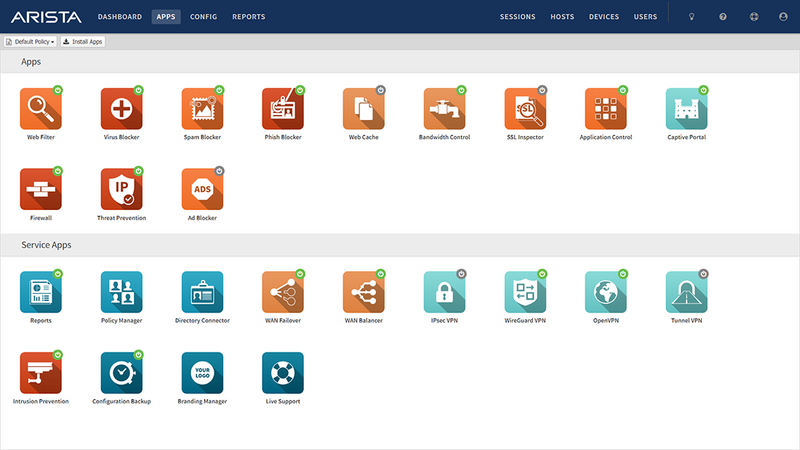
Apps can be installed by clicking the "Install Apps" button at the top. It will display the apps that can currently be installed. To install an app simply click on its icon. You can install as many apps at the same time as you like. After starting the installation of the desired apps you can click the "Done" button at the top to go back to the apps view.
Once installed the applications' settings can be configured by clicking on the Settings button or the icon of app, depending on the skin. Applications install with the suggested configuration which is the default settings and on/enabled in most cases. An application that is off/disabled will not process any network traffic. To enable a disabled application edit the settings and click "Enable" on the first tab inside the settings.
After clicking Settings, you will be presented with tabs for different settings sections, as well as typical buttons marked OK, Cancel and Apply. Apply saves any changes. OK saves any changes and closes the window. Cancel closes the window without saving settings. On the left hand side there is a Remove button which will remove the application from the current policy. The Help button will open the help for the tab currently being viewed.
NG Firewall has two types of Applications:
- Filter Applications All the Applications above the Services pane in the interface can have one instance per policy.
- Service Applications All the Applications below the Services pane are global and exist in all virtual racks.
Many networks only need one policy which means all traffic gets processed by the same apps and same configuration, but multiple policies (sometimes called "racks") are possible for bigger networks. For more information about running multiple racks check out the Policy Manager application.
To learn more about each application use the links below.
Filter Applications
Service Applications
| Reports | Policy Manager |
Directory Connector |
WAN Failover |
WAN Balancer |
| Captive Portal |
IPsec VPN |
OpenVPN | WireGuard VPN |
Branding Manager |
| Configuration Backup |
Live Support | |||
