Administration Interface: Difference between revisions
From Edge Threat Management Wiki - Arista
Jump to navigationJump to search
m (Dmorris moved page Administrator Interface to Administration Interface without leaving a redirect) |
No edit summary |
||
| (12 intermediate revisions by one other user not shown) | |||
| Line 1: | Line 1: | ||
The Administration Interface is the main interface used to configure | The Administration Interface is the main interface used to configure NG Firewall. | ||
A registration and welcome message is displayed upon the first visit to the administration interface. It will make a suggestion about the suggested applications that may be useful for your network. You can choose to install the recommended apps or to install the apps manually. | |||
{{BigScreenshot|dashboard}} | |||
There are four main tabs in the administration interface in the main menu: | |||
# [[Dashboard]] | |||
# [[Applications|Apps]] | |||
# [[Config]] | |||
# [[Reports]] (only visible if the [[Reports]] app is installed.) | |||
In the sub-menu there are four views: | |||
# [[Sessions]] | |||
# [[Hosts]] | |||
# [[Devices]] | |||
# [[Users]] | |||
Tip: Using [http://getfirefox.com Mozilla Firefox] or [http://google.com/chrome Google Chrome] browsers is recommended for administration. | Tip: Using [http://getfirefox.com Mozilla Firefox] or [http://google.com/chrome Google Chrome] browsers is recommended for administration. | ||
Latest revision as of 15:12, 3 May 2022
The Administration Interface is the main interface used to configure NG Firewall.
A registration and welcome message is displayed upon the first visit to the administration interface. It will make a suggestion about the suggested applications that may be useful for your network. You can choose to install the recommended apps or to install the apps manually.
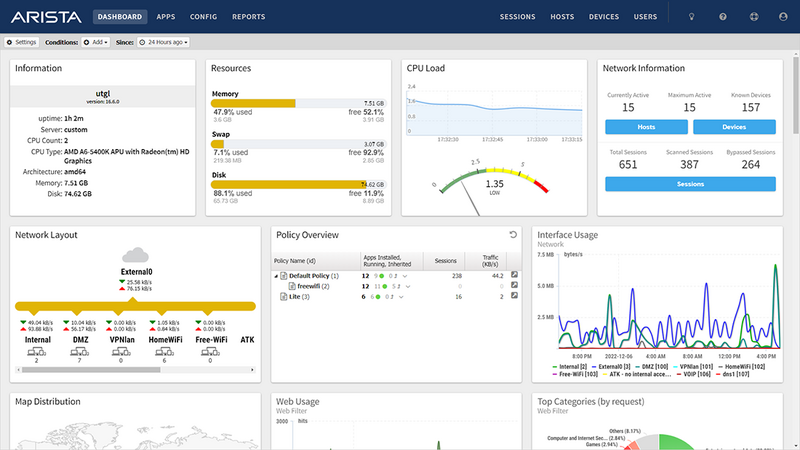
There are four main tabs in the administration interface in the main menu:
In the sub-menu there are four views:
Tip: Using Mozilla Firefox or Google Chrome browsers is recommended for administration.
